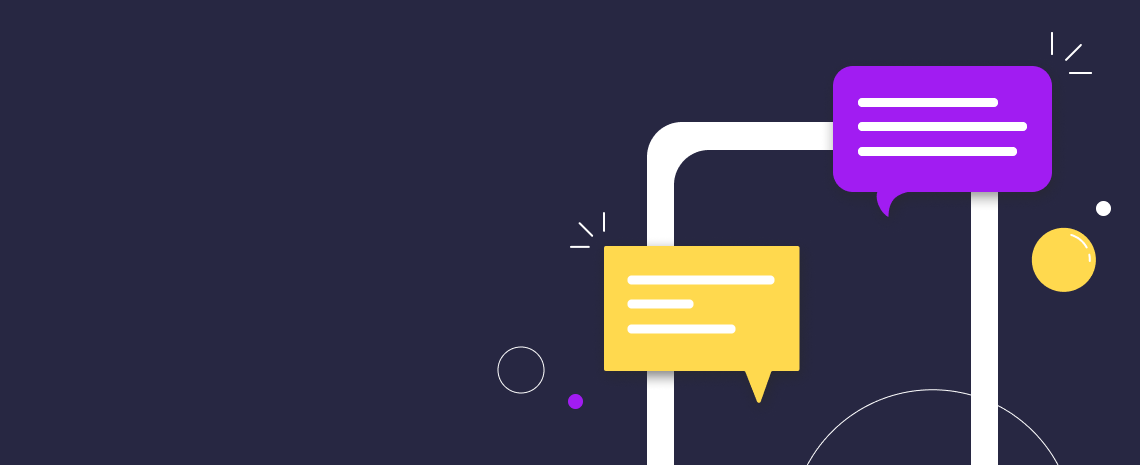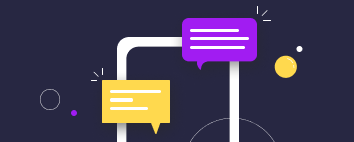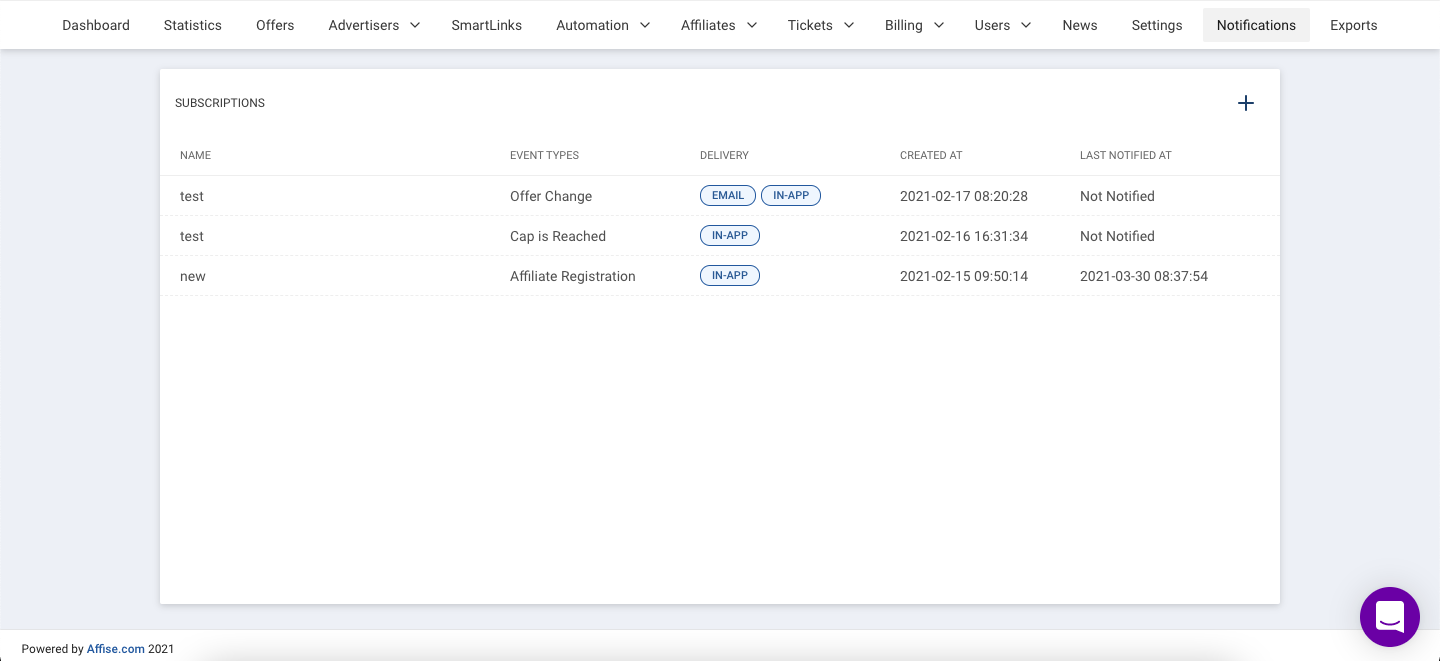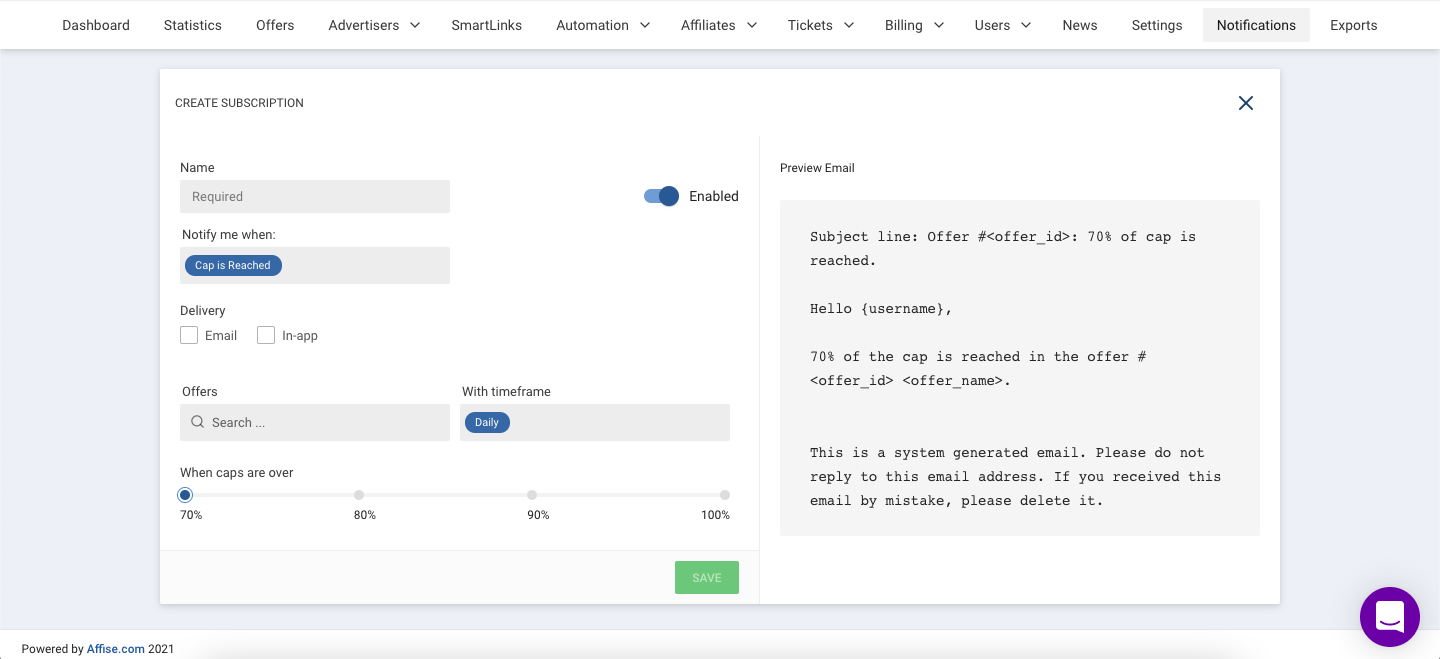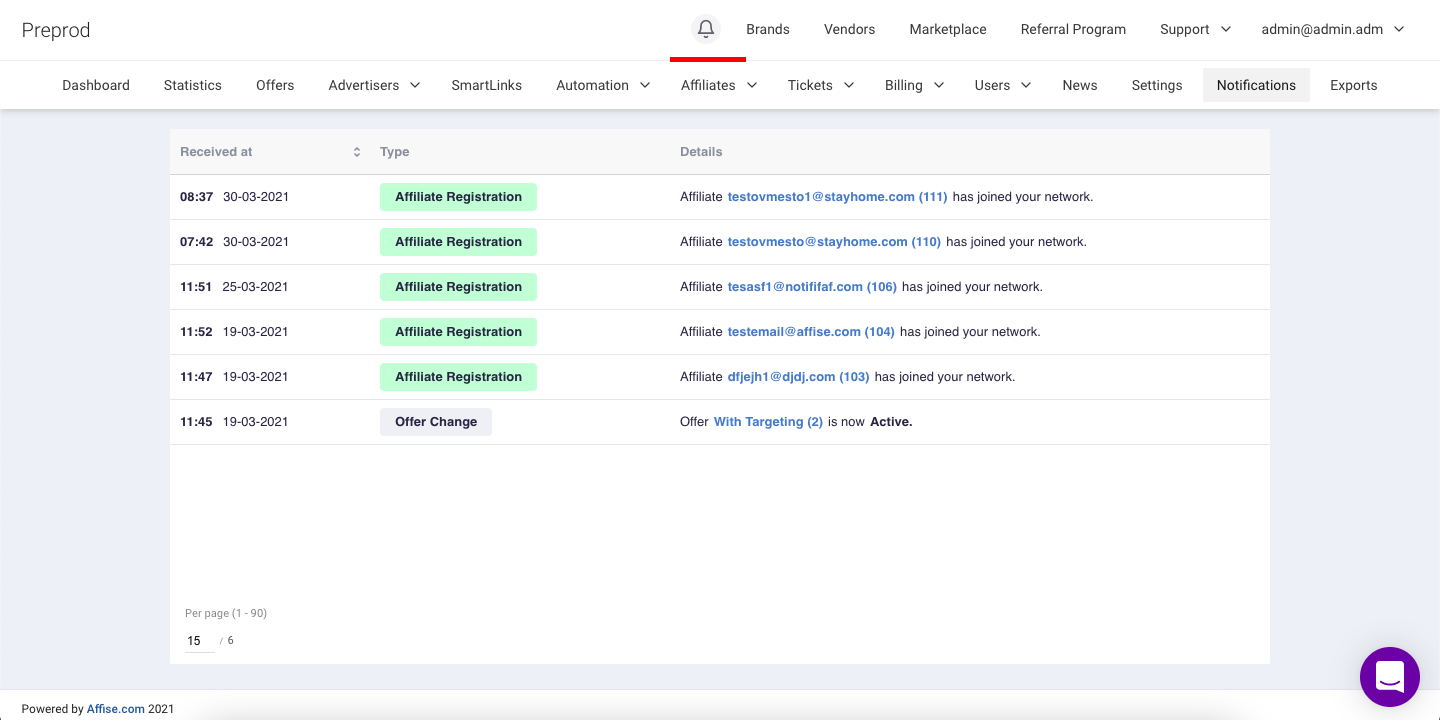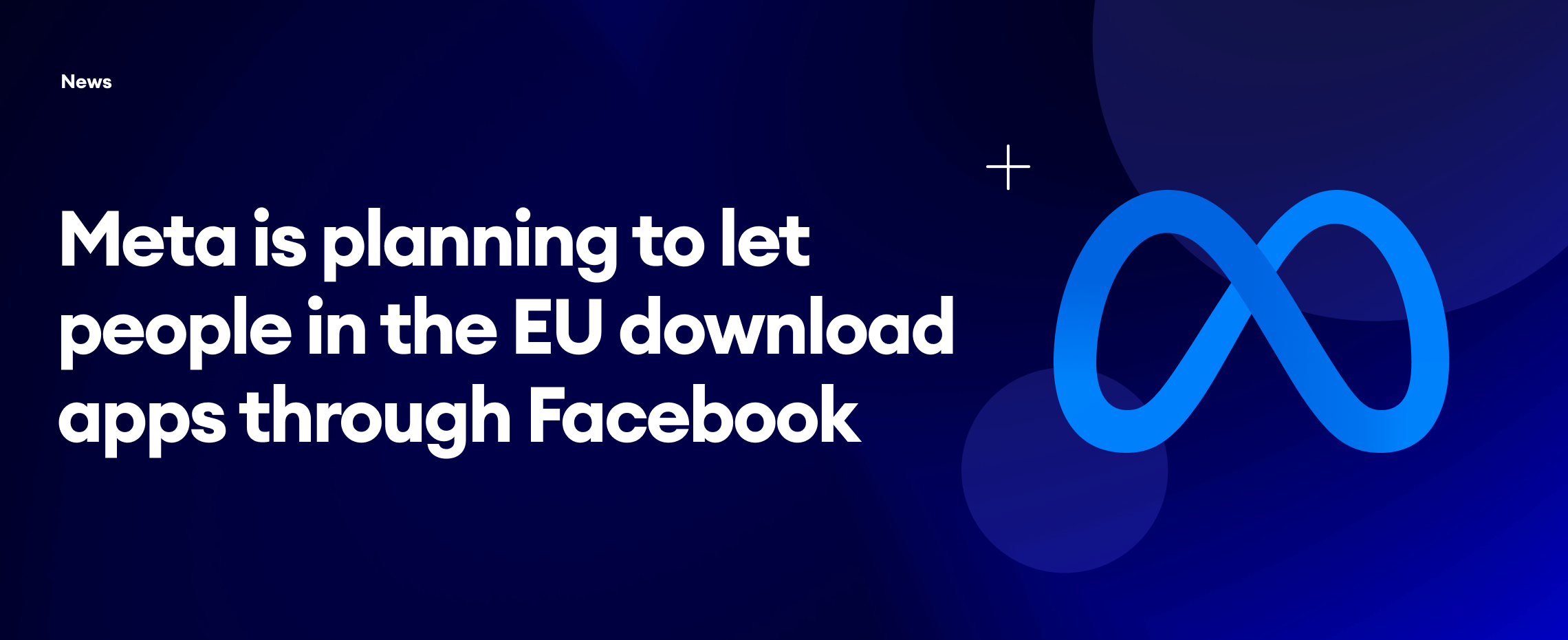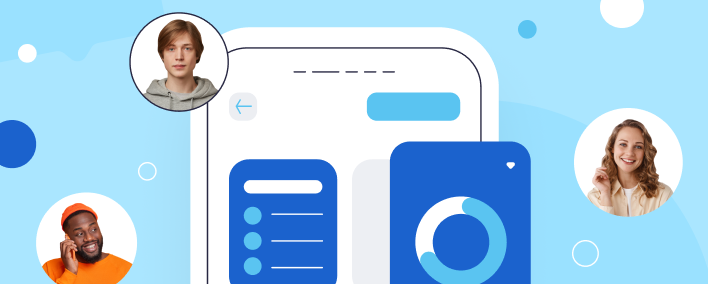Written by
Product Manager
Val is a person who is proud to be a Product Manager working on something that is more than just a product. He is driven by the desire to make peoples life better, deliver features and ideas which are all about growth, stability and business success.
See all articles →